
Scrapy is a Python framework for large scale web scraping. It gives you all the tools you need to efficiently extract data from websites, process them as you want, and store them in your preferred structure and format.
Scrapy supports both versions of Python 2 and 3. If you're using Anaconda, you can install the package from the conda-forge channel, which has up-to-date packages for Linux, Windows and OS X.
To install Scrapy using conda, run:
conda install -c conda-forge scrapy
Alternatively, if you're on Linux or Mac OSX, you can directly install scrapy by:
pip install scrapy
Note: This article will follow Python 2 with Scrapy.
Recently there was a season launch of a prominent TV series (GoTS7) and the social media was on fire, people all around were posting memes, theories, their reactions etc. I had just learnt scrapy and was wondering if it can be used to catch a glimpse of people's reactions?
I love the python shell, it helps me “try out” things before I can implement them in detail. Similarly, scrapy provides a shell of its own that you can use to experiment. To start the scrapy shell in your command line type:
scrapy shell
Woah! Scrapy wrote a bunch of stuff. For now, you don't need to worry about it. In order to get information from Reddit (about GoT) you will have to first run a crawler on it. A crawler is a program that browses web sites and downloads content. Sometimes crawlers are also referred as spiders.
Reddit is a discussion forum website. It allows users to create “subreddits” for a single topic of discussion. It supports all the features that conventional discussion portals have like creating a post, voting, replying to post, including images and links etc. Reddit also ranks the post based on their votes using a ranking algorithm of its own.
A crawler needs a starting point to start crawling(downloading) content from. Let's see, on googling “game of thrones Reddit” I found that Reddit has a sub-reddit exclusively for game of thrones at https://www.reddit.com/r/gameofthrones/ this will be the crawler's start URL.
To run the crawler in the shell type:
fetch("https://www.reddit.com/r/gameofthrones/")

When you crawl something with scrapy it returns a “response” object that contains the downloaded information. Let's see what the crawler has downloaded:
view(response)
This command will open the downloaded page in your default browser.

Wow that looks exactly like the website, the crawler has successfully downloaded the entire web page.
Let's see how does the raw content looks like:
print response.text

That's a lot of content but not all of it is relevant. Let's create list of things that need to be extracted :
Scrapy provides ways to extract information from HTML based on css selectors like class, id etc. Let's find the css selector for title, right click on any post's title and select “Inspect” or “Inspect Element”:

This will open the the developer tools in your browser:

As it can be seen, the css class “title” is applied to all <p> tags that have titles. This will helpful in filtering out titles from rest of the content in the response object:
response.css(".title::text").extract()

Here response.css(..) is a function that helps extract content based on css selector passed to it. The ‘.' is used with the title because it's a css . Also you need to use ::text to tell your scraper to extract only text content of the matching elements. This is done because scrapy directly returns the matching element along with the HTML code. Look at the following two examples:

Notice how “::text” helped us filter and extract only the text content.
Now this one is tricky, on inspecting, you get three scores:

The “score” class is applied to all the three so it can't be used as a unique selector is required. On further inspection, it can be seen that the selector that uniquely matches the vote count that we need is the one that contains both “score” and “unvoted”.
When more than two selectors are required to identify an element, we use them both. Also since both are CSS classes we have to use “.” with their names. Let's try it out first by extracting the first element that matches:
response.css(".score.unvoted").extract_first()


See that the number of votes of the first post is correctly displayed. Note that on Reddit, the votes score is dynamic based on the number of upvotes and downvotes, so it'll be changing in real time. We will add “::text” to our selector so that we only get the vote value and not the complete vote element. To fetch all the votes:
response.css(".score.unvoted::text").extract()
Note: Scrapy has two functions to extract the content extract() and extract_first().
On inspecting the post it is clear that the “time” element contains the time of the post.

There is a catch here though, this is only the relative time(16 hours ago etc.) of the post. This doesn't give any information about the date or time zone the time is in. In case we want to do some analytics, we won't be able to know by which date do we have to calculate “16 hours ago”. Let's inspect the time element a little more:

The “title” attribute of time has both the date and the time in UTC. Let's extract this instead:
response.css("time::attr(title)").extract()

The .attr(attributename) is used to get the value of the specified attribute of the matching element.
I leave this as a practice assignment for you. If you have any issues, you can post them here: https://discuss.analyticsvidhya.com/ and the community will help you out 🙂 .
So far:
Note: CSS selectors are a very important concept as far as web scraping is considered, you can read more about it here and how to use CSS selectors with scrapy.
As mentioned above, a spider is a program that downloads content from web sites or a given URL. When extracting data on a larger scale, you would need to write custom spiders for different websites since there is no “one size fits all” approach in web scraping owing to diversity in website designs. You also would need to write code to convert the extracted data to a structured format and store it in a reusable format like CSV, JSON, excel etc. That's a lot of code to write, luckily scrapy comes with most of these functionality built in.
Let's exit the scrapy shell first and create a new scrapy project:
scrapy startproject ourfirstscraper www.reddit.com/r/gameofthrones/
This will create a folder “ourfirstscraper” with the following structure:

For now, the two most important files are:
Let's change directory into our first scraper and create a basic spider “redditbot” :
scrapy genspider redditbot www.reddit.com/r/gameofthrones/
This will create a new spider “redditbot.py” in your spiders/ folder with a basic template:

Few things to note here:
After every successful crawl the parse(..) method is called and so that's where you write your extraction logic. Let's add the earlier logic wrote earlier to extract titles, time, votes etc. in the parse function:
def parse(self, response):
#Extracting the content using css selectors
titles = response.css('.title.may-blank::text').extract()
votes = response.css('.score.unvoted::text').extract()
times = response.css('time::attr(title)').extract()
comments = response.css('.comments::text').extract()
#Give the extracted content row wise
for item in zip(titles,votes,times,comments):
#create a dictionary to store the scraped info
scraped_info = {
'title' : item[0],
'vote' : item[1],
'created_at' : item[2],
'comments' : item[3],
}
#yield or give the scraped info to scrapy
yield scraped_info
Note: Here yield scraped_info does all the magic. This line returns the scraped info(the dictionary of votes, titles, etc.) to scrapy which in turn processes it and stores it.
Save the file redditbot.py and head back to shell. Run the spider with the following command:
scrapy crawl redditbot
Scrapy would print a lot of stuff on the command line. Let's focus on the data.

Notice that all the data is downloaded and extracted in a dictionary like object that meticulously has the votes, title, created_at and comments.
Getting all the data on the command line is nice but as a data scientist, it is preferable to have data in certain formats like CSV, Excel, JSON etc. that can be imported into programs. Scrapy provides this nifty little functionality where you can export the downloaded content in various formats. Many of the popular formats are already supported.
Open the settings.py file and add the following code to it:
#Export as CSV Feed FEED_FORMAT = "csv" FEED_URI = "reddit.csv"

And run the spider :
scrapy crawl redditbot
This will now export all scraped data in a file reddit.csv. Let's see how the CSV looks:

What happened here:
There are a plethora of forms that scrapy support for exporting feed if you want to dig deeper you can check here and using css selectors in scrapy.
Now that you have successfully created a system that crawls web content from a link, scrapes(extracts) selective data from it and saves it in an appropriate structured format let's take the game a notch higher and learn more about web scraping.
Let's now look at a few case studies to get more experience of scrapy as a tool and its various functionalities.
The advent of internet and smartphones has been an impetus to the e-commerce industry. With millions of customers and billions of dollars at stake, the market has started seeing the multitude of players. Which in turn has led to rise of e-commerce aggregator platforms which collect and show you the information regarding your products from across multiple portals? For example when planning to buy a smartphone and you would want to see the prices at different platforms at a single place. What does it take to build such an aggregator platform? Here's my small take on building an e-commerce site scraper.
As a test site, you will scrape ShopClues for 4G-Smartphones
Let's first generate a basic spider:
scrapy genspider shopclues www.shopclues.com/mobiles-featured-store-4g-smartphone.html
This is how the shop clues web page looks like:

The following information needs to be extracted from the page:
On careful inspection, it can be seen that the attribute “data-img” of the <img> tag can be used to extract image URLs:
response.css("img::attr(data-img)").extract()

Notice that the “title” attribute of the <img> tag contains the product's full name:

response.css("img::attr(title)").extract()
Similarly, selectors for price(“.p_price”) and discount(“.prd_discount”).
Scrapy provides reusable images pipelines for downloading files attached to a particular item (for example, when you scrape products and also want to download their images locally).
The Images Pipeline has a few extra functions for processing images. It can:
In order to use the images pipeline to download images, it needs to be enabled in the settings.py file. Add the following lines to the file :
ITEM_PIPELINES = {
'scrapy.pipelines.images.ImagesPipeline': 1
}
IMAGES_STORE = 'tmp/images/'
you are basically telling scrapy to use the ‘Images Pipeline' and the location for the images should be in the folder ‘tmp/images/. The final spider would now be:
import scrapy
class ShopcluesSpider(scrapy.Spider):
#name of spider
name = 'shopclues'
#list of allowed domains
allowed_domains = ['www.shopclues.com/mobiles-featured-store-4g-smartphone.html']
#starting url
start_urls = ['http://www.shopclues.com/mobiles-featured-store-4g-smartphone.html/']
#location of csv file
custom_settings = {
'FEED_URI' : 'tmp/shopclues.csv'
}
def parse(self, response):
#Extract product information
titles = response.css('img::attr(title)').extract()
images = response.css('img::attr(data-img)').extract()
prices = response.css('.p_price::text').extract()
discounts = response.css('.prd_discount::text').extract()
for item in zip(titles,prices,images,discounts):
scraped_info = {
'title' : item[0],
'price' : item[1],
'image_urls' : [item[2])], #Set's the url for scrapy to download images
'discount' : item[3]
}
yield scraped_info
A few things to note here:
On running the spider the output can be read from “tmp/shopclues.csv”:

You also get the images downloaded. Check the folder “tmp/images/full” and you will see the images:

Also, notice that scrapy automatically adds the download path of the image on your system in the csv:

There you have your own little e-commerce aggregator 🙂
If you want to dig in you can read more about scrapy's Images Pipeline here

Techcrunch is one of my favourite blogs that I follow to stay abreast with news about startups and latest technology products. Just like many blogs nowadays TechCrunch gives its own RSS feed here : https://techcrunch.com/feed/ . One of scrapy's features is its ability to handle XML data with ease and in this part, you are going to extract data from Techcrunch's RSS feed.
Create a basic spider:
Scrapy genspider techcrunch techcrunch.com/feed/
Let's have a look at the XML, the marked portion is data of interest:
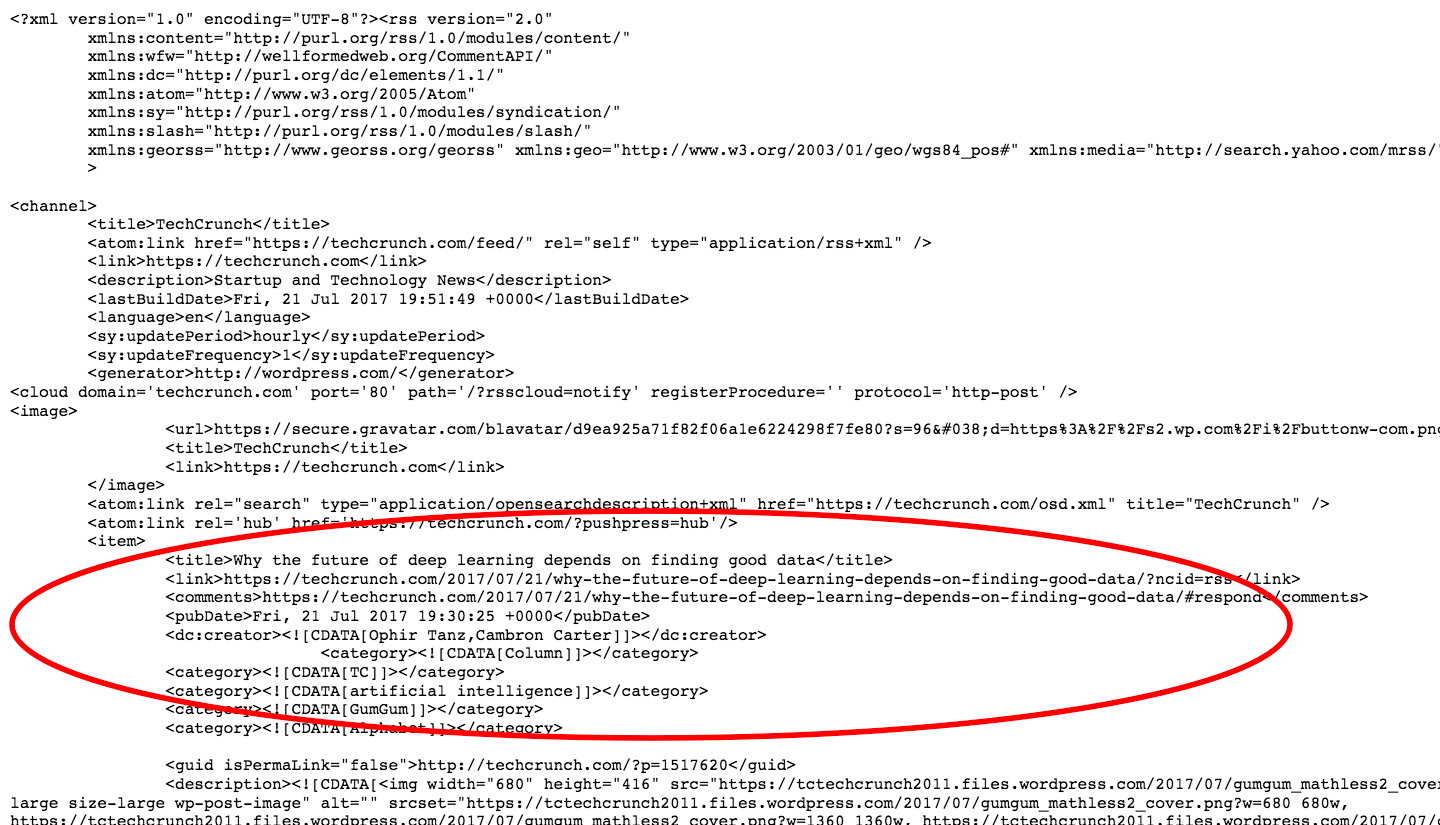
Here are some observations from the page:
XPath is a syntax that is used to define XML documents. It can be used to traverse through an XML document. Note that XPath's follows a hierarchy.
Let's extract the title of the first post. Similar to response.css(..) , the function response.xpath(..) in scrapy to deal with XPath. The following code should do it:
response.xpath("//item/title").extract_first()
Output :
u'<title xmlns:content="http://purl.org/rss/1.0/modules/content/" xmlns:wfw="http://wellformedweb.org/CommentAPI/" xmlns:dc ="http://purl.org/dc/elements/1.1/" xmlns:atom="http://www.w3.org/2005/Atom" xmlns:sy="http://purl.org/rss/1.0/modules/syndication/" xmlns:slash="http://purl.org/rss/1.0/modules/slash/" xmlns:georss="http://www.georss.org/georss" xmlns:geo="http://www.w3.org/2003/ 01/geo/wgs84_pos#" xmlns:media="http://search.yahoo.com/mrss/">Why the future of deep learning depends on finding good data</title>'
Wow! That's a lot of content, but only the text content of the title is of interest. Let's filter it out:
response.xpath("//item/title/text()").extract_first()
Output :
u'Why the future of deep learning depends on finding good data'
This is much better. Notice that text() here is equivalent of ::text from CSS selectors. Also look at the XPath //item/title/text() here you are basically saying find the element “item” and extract the “text” content of its sub element “title”.
Similarly, the xpaths for link, pubDate as :
Notice the <creator> tags:

The tag itself has some text “dc:” because of which it can't be extracted using XPath and the author name itself is crowded with “![CDATA..” irrelevant text. These are just XML namespaces and you don't want to have anything to do with them so we'll ask scrapy to remove the namespace:
response.selector.remove_namespaces()
Now when you try extracting the author name , it will work :
response.xpath("//item/creator/text()").extract_first()
Output : u'Ophir Tanz,Cambron Carter'
The complete spider for TechCrunch would be:
import scrapy
class TechcrunchSpider(scrapy.Spider):
#name of the spider
name = 'techcrunch'
#list of allowed domains
allowed_domains = ['techcrunch.com/feed/']
#starting url for scraping
start_urls = ['http://techcrunch.com/feed/']
#setting the location of the output csv file
custom_settings = {
'FEED_URI' : 'tmp/techcrunch.csv'
}
def parse(self, response):
#Remove XML namespaces
response.selector.remove_namespaces()
#Extract article information
titles = response.xpath('//item/title/text()').extract()
authors = response.xpath('//item/creator/text()').extract()
dates = response.xpath('//item/pubDate/text()').extract()
links = response.xpath('//item/link/text()').extract()
for item in zip(titles,authors,dates,links):
scraped_info = {
'title' : item[0],
'author' : item[1],
'publish_date' : item[2],
'link' : item[3]
}
yield scraped_info
Let's run the spider:
scrapy crawl techcrunch

And there you have your own RSS reader :)!
In this article, we have just scratched the surface of Scrapy's potential as a web scraping tool. Nevertheless, if you have experience with any other tools for scraping it would have been evident by now that in efficiency and practical application, Scrapy wins hands down. All the code used in this article is available on github. Also, check out some of the interesting projects built with Scrapy: